Understanding Traceroute
How it works, what it reveals, and how to actually use it when diagnosing network slowdowns or connection problems.
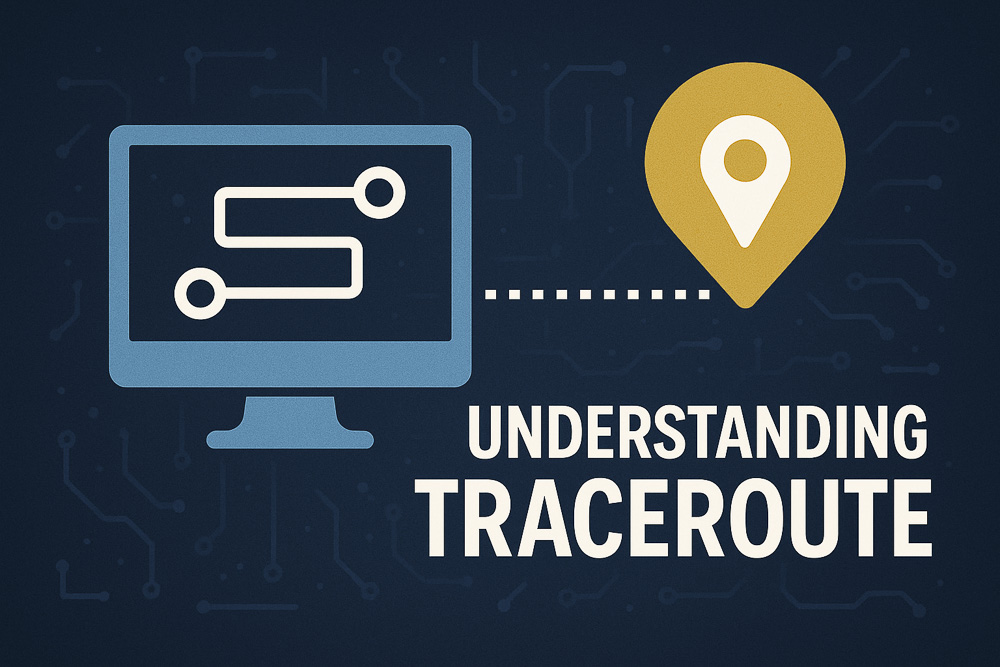
When your internet connection is acting up or a website feels unusually slow, one of the quickest ways to identify the issue is to run a traceroute. But what exactly is traceroute, and how do you read the results?
In this article, we'll walk through what traceroute does, how it works behind the scenes, and how to make sense of its often-confusing output. Whether you're a curious user, a sysadmin, or a developer, this breakdown will help you better understand the flow of data across networks — and how to detect when and where something goes wrong.
Try it live: Want to run a real traceroute right now? Use our free HostChecker traceroute tool — no signup or software needed.
What is Traceroute?
Traceroute is a network diagnostic tool that maps the journey your data takes from your device to a target destination. Each step in this journey — called a "hop" — is typically a router or network point that passes your traffic forward. Traceroute reveals the route and how long each hop takes to respond.
This insight is invaluable when troubleshooting connectivity issues. If a website is slow or unreachable, traceroute can help determine whether the issue is local, with your ISP, or somewhere on the path to the server.
How Traceroute Works
The magic behind traceroute lies in a networking parameter called TTL (Time To Live). Traceroute sends out packets with TTL values starting at 1, then 2, and so on. Each router along the path decreases the TTL by 1. When TTL hits 0, the router discards the packet and returns an error message — identifying itself in the process.
By analyzing these replies, traceroute builds a list of every hop between you and the final destination. It also measures how long each hop takes, giving you performance data in real time.
How to Read the Output
Each line of a traceroute result usually shows the hop number, the hostname or IP address of the router, and three time measurements (in milliseconds). These three numbers reflect how long it took to send three packets and receive responses — useful for spotting inconsistent latency.
If a hop shows * * *, that doesn't always mean something's broken. Some routers are configured not to respond to these types of requests. But if timeouts happen consistently beyond a certain point, it's a signal worth investigating.
Common Patterns and What They Mean
Traceroute can reveal patterns that suggest different types of problems:
- Sudden latency jumps: Often a sign of a congested or distant router.
- Consistent timeouts: May indicate firewalls, dropped packets, or routing issues.
- Unexpected routing: Traffic might be routed internationally or through unfamiliar networks due to BGP quirks or misconfiguration.
Limitations to Be Aware Of
While traceroute is helpful, it isn't foolproof. Some network devices block ICMP or UDP responses entirely, while others prioritize actual traffic over diagnostic requests. Also, modern load-balanced routes can make results inconsistent between hops.
In short: use traceroute as a guide, not gospel. It's most powerful when used alongside tools like ping, MTR, or real-time monitoring dashboards.
Putting It Into Practice
Say you're trying to access a site and it's sluggish. You run a traceroute and find that everything looks good until hop 8 — where latency suddenly jumps from 30ms to 700ms. That could mean network congestion or a misbehaving router. The tool doesn't fix the problem, but it points you in the right direction and helps you explain the issue if you're escalating it to support.
That’s why we built HostChecker — to give you instant access to traceroute and other tools like ping, WHOIS, DNS, and SSL checks all in one place.
Final Thoughts
Traceroute remains one of the simplest and most insightful tools in networking. It shows you the journey your packets take — and where they stumble. Whether you're troubleshooting, optimizing, or just curious, understanding how to read and interpret traceroute output will make you better equipped to handle the invisible highways of the internet.